Audio/Video Services and Help
Information regarding the creation, manipulation and hosting of audio/visual materials.
Video Guide - Multimedia Authoring
If you have specific questions regarding video creation or need help getting started on a video project please submit an Online Service Desk Request.
CIT's Educational Technologies would also be more than happy to assist you.
One Button Studio
Need to schedule some time to shoot a "talking head" style video?
Schedule time in the One Button Studio located in South 344.
Additional information about the OBS.
Creating a video from PowerPoints
One of the most common instructional tools at your disposal is the use of PowerPoint to create slide decks. PowerPoint also allows for the addition of audio narration and exporting of a narrated PPT to a video format. That video can then easily be uploaded to a hosting platform and shared with your class via Canvas.
The following instructions will allow you to create a video from your narrated PowerPoint Slides.
Record a slide show with narration and slide timing
Save a presentation as a movie file or MP4
(updated link for Windows) Record presentations with narration and slide timing
(updated link for Windows) Save presentation as a video. If you are recording audio and/or annotations in your presentation, be sure to choose this selection when exporting a video:
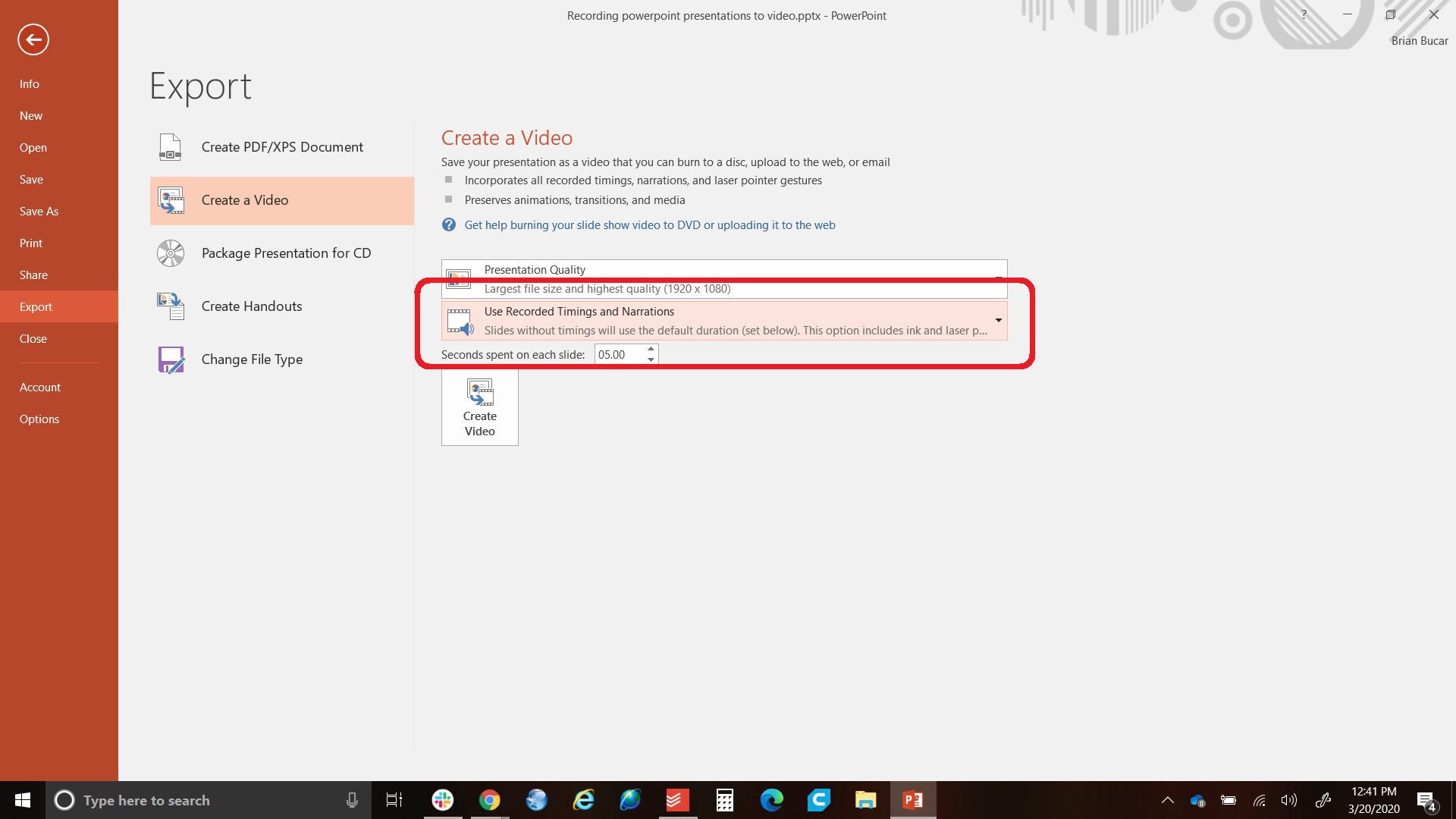
Storing Video
For video that you would like to retain for future use, or as part of an on-going project, upload your video files to Google Drive. Your Geneseo account provides an unlimited amount of storage space and will allow you to easily retrieve your video from almost anywhere in the world.
Publishing and Sharing a Video
Once you've created a video you're going to want to share it with the world, or at least your part of it. The two best options for publishing videos are the ubiquitous YouTube and Ensemble Video, a service SUNY Geneseo subscribes to.
- Allow content to be embedded within Canvas
- Allow content to be embedded within webpages (Drupal)
- Are excellent ways to share student video assignments

- Free and easy to use service
- Automatically applied closed captioning
- Mechanisms for dealing with copyright
- Students can upload videos at any time
- Easily accessed through your Geneseo ID
- Comprehensive support
FAQ for YouTube:
Post Production Services

The South Hall (345) computer lab is equipped with iMovie, Garageband, Final Cut Pro, as well as the Adobe Suite for all your Audio/Video/Image Manipulation need.
The staff of Educational Technologies will assist students or faculty with the editing of video, provided the work is in conjunction with an in-progress class, independent study project, or other educational program. They will also assist students using CIT's editing and recording facilities (answering technical questions, addressing equipment failures, etc.). The Educational Technologies staff will not complete media production projects for students.