Contact the Office of Advising
Who are you looking to get help from?
A Professional Advisor
- Stop by Erwin 106! Appointments are preferred, but we do see drop ins.
- Call (585-245-5541) or Email (advising@geneseo.edu) the office to ask your question or set up a meeting.
- The professional advisors in the Office of Advising all have appointment availability on Navigate.
- You can click on the links on our staff page, or
- Open your Navigate Student App, click “+” in the upper right of the screen and choose “Schedule an Appointment” (can also choose “Get Assistance” on the Navigate homepage) to search for “Meet with a Professional Advisor”
My Faculty Advisor
Faculty Advisors prefer to be contacted in different ways; it’s best to email them or visit their office hours or the academic department office to schedule a meeting.
An Academic Peer Mentor
Let’s face it, being a student at Geneseo is hard. There’s a lot that is expected of you. In addition to classes, there are clubs, sports, organizations, intramurals, and on-campus and off-campus jobs all vying for your attention. Never mind trying to make friends and have a social life! Balancing all of the opportunities available isn’t always easy to do. That’s where an Academic Peer Mentor can help!
An Academic Peer Mentor is a current upper-level student at Geneseo, who has demonstrated an ability to learn, grow, and succeed in areas relating to academic and collegiate success. From study strategies to utilizing Degree Works, an Academic Peer Mentor has received training in these areas and has been asked to draw on their own experiences to help their peers navigate Geneseo.
Meet with an Academic Peer Mentor In-Person or Online (click the links to make an appointment)
Ruby Lewin – Junior Psychology major and Business minor
Luna Del Aguila – Junior double major in Sociology and Communication
Julia Carter – Senior Sociology major
Ben Frees – Junior double major in Sociomedical Sciences and Pyschology
Natalie Bock – Junior Sociomedical Sciences major
Frequently Asked Questions:
- Virtual and in-person appointments with APMs are available. Follow these directions to schedule an appointment.
- What if I have a specific question about class content?
- Academic Peer Mentors are not tutors but are valuable resources to teach you skills and to expose you to new study techniques that can help you learn the material for those challenging classes. Be sure to bring your notes and specific questions and they’ll help you put together a practical study plan to get the work done. Additionally, the Academic Peer Mentors can show you how to access all of the in-person and online tutoring resources Geneseo offers.
- Will the Academic Peer Mentor tell my professors that I met with them?
- No! An appointment with an Academic Peer Mentor is completely confidential and private, an APM will never reveal to a professor, coach, RA, parent or peer who made an appointment.
Academic Peer Mentors Host Workshops
Consider inviting peer mentors to your next club meeting or residence hall event. They can customize workshops to fit your group. Workshops we can offer include, but are not limited to:
- Setting and exceeding academic goals
- Bouncing back: Developing a growth mindset when academic setbacks occur
- Beyond re-reading the textbook: Effective study strategies to ace that next exam
- Overcoming procrastination
- Study smarter, not harder
An Academic Coach or Champion
Our professional advisors offer 1 on 1, ongoing support for all students. If you are interested in more regular meetings to work on building your classroom and academic success skills or could use an accountability partner:
Open your Navigate Student App, click “+” in the upper right of the screen and choose, “Hand Raise” > “I’d like 1n1 Academic Support”
You can also reach out to the Office of Advising directly:
Phone and Email
Phone: 585-245-5541
Email: advising@geneseo.edu
Hours: Mon-Fri 8:00 AM – 4:00 PM (except holidays)
Location
Erwin Hall 106
1 College Circle
Geneseo, NY 14454