Lab Basics- Ethics, Access, SONA
Ethics Certification
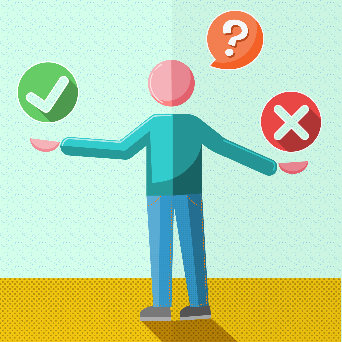
Your first step to participating in the lab is to complete the online ethics certification course. The Collaborative Institutional Training Initiative (CITI Program) hosts an online Human Subjects Research training module. Instructions for how to access this online training module can be VIEWED HERE.
The tutorial is designed for those involved in conducting research involving human participants. It satisfies the NIH human participants training requirement for obtaining Federal Funds. You will have the option of printing a certificate of completion from your computer upon completing the course. Send an electronic copy of your certificate to the IRB secretary (baldwina@geneseo.edu) and Dr. Ozubko (ozubko@geneseo.edu). The certificate of completion must be on file with the Institutional Review Board for all project personnel before human research at SUNY Geneseo can commence.
More information about Geneseo's Institutional Review Board can be found at https://irb.geneseo.edu/
Lab Meetings

Lab meetings are held each week and last for 60-90 minutes. The location and time of each meeting is sent out to the lab group via email.
Meetings are an opportunity for us to all stay updated with the progress of experiments in the lab, to discuss papers, to examine each other's results and findings, to practice presentations for conferences, and generally to stay organized as a group.
Students are generally expected to attend and participate in all lab meetings. If you cannot meet on a particular week contact Dr. Ozubko to let him know you will be absent.
Lab and Computer Access

To gain access to the lab forward your Full Name and G# to Dr. Ozubko. After being entered into the system your G-Card should gain you access to the lab.
For the computer passwords ask a lab-mate or Dr. Ozubko. There is a shared email account used by the lab. You will need access to this account to book rooms and receive email updates from booked participants. Ask one of your lab mates or Dr. Ozubko for access to that account.
Please note that the computers in the testing rooms should not be used for anything but testing. These computers do not have internet access and you should not install any software on these computers. If you need a computer to work on, feel free to use the computer setup in the common area of the lab. It has internet access and you may install programs on it if you need.
Testing Room Bookings
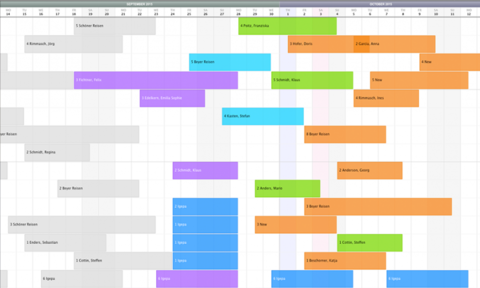
There are three testing rooms in the lab available for running participants (Bailey 016A, 016B, and 016C). Rooms are booked using the Google Calendar from the shared lab email account.
Before trying to book participants in an experiment always ensure that you book a room in this calendar first. If two or more participants are booked for the same room at the same time then the person who booked the room in the Google Calendar has precedence.
With that said, over bookings are rare and often can be worked out between students. Just be conscientious and share the space as best you can with the other lab members.
SONA System
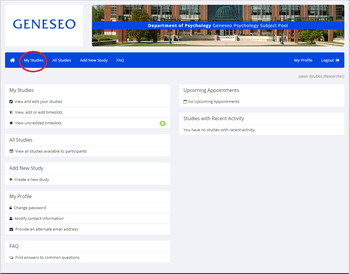
Participants in our experiments are generally recruited using the school's SONA System.
Before making any spots available on SONA, remember to book one of the three testing rooms in the lab (see Testing Room Bookings).
Once you have booked a room, you can create time slots on SONA System for which students can sign up to participate in your study. To gain access to the lab on SONA, ask one of your lab mates or Dr. Ozubko for the user ID and password.
After you obtain access to the site and log in, your home screen should be nearly identical to the one depicted in the screenshot on the right. At the home screen, click on the link at the top of the page that says, "My Studies." Then, find your study's name and click on the link to its right (under the "View" column) that says, "Timeslots."
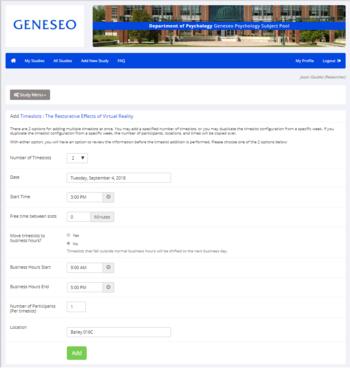
Subsequently, click on the "Add A Timeslot" button. Modify your time slot with the preferences you chose when you booked a room. For instance, if you booked room 016C for Tuesday, September 4, 2018 from 3:00-4:00 PM on the Google Calendar, please do the same on SONA.
Moreover, the amount of time you choose on SONA should be in accordance with the duration of your study and the number of participants you plan on running during that time period. To elucidate, if your study takes 1 hour to complete and you plan on running only one participant, make sure you input the number "1" in the "Number of Participants" box and click "Add This Timeslot" at the bottom of the page.
Accordingly, if your study takes 1 hour to complete but you plan on running two participants, click on the "Add Multiple Timeslots" button instead of the "Add A Timeslot" button and input the number "2" into the "Number of Timeslots" box. When your finished, click the "Add" button at the bottom of the page. The pictorial example on the right indicates that the researcher will be running one participant from 3:00 to 4:00 PM and another from 4:00 to 5:00 PM, without any free time between subjects, on Tuesday, September 4, 2018 in Bailey 016C.
To delete or edit your time slots, or to view if students have signed up for any of them, click on the "Modify" button under the "Recent Timeslots" tab.
Sign up confirmations, credit notifications and study reminders are automatically sent to the researcher's email address.