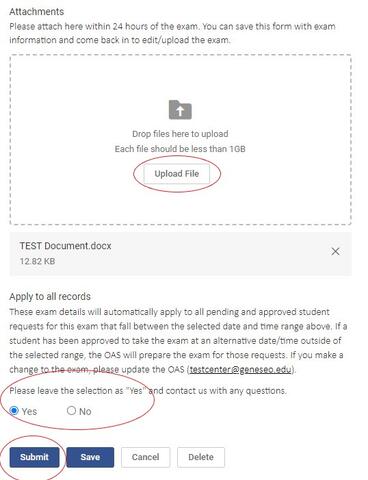Detailed Steps for Completing an Exam Form
- Log into Accommodate
-
Click on 'Courses and Exams' > Click on the name of the course
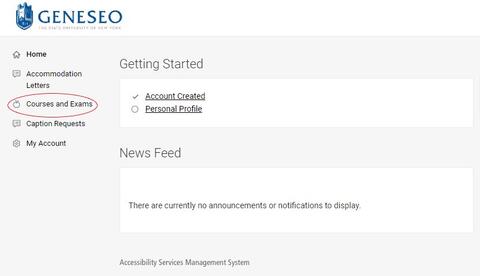
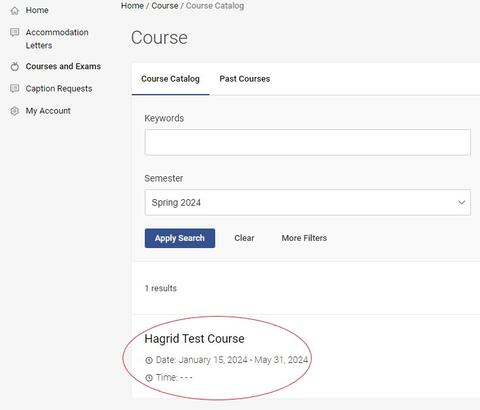
-
Click on the 'Instructors: Exam Form' tab > 'Add New Exam'
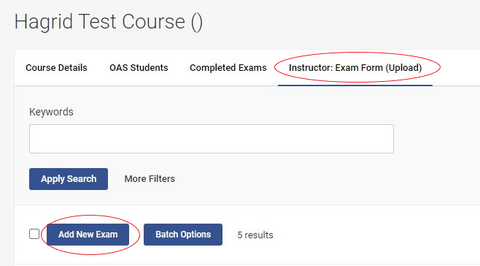
- Include a title of the exam (e.g., Midterm Exam)
- Indicate the time given to all students in class (in minutes)
- If a student has an extended time accommodation, Accommodate will calculate the exam length accordingly
- Select a date and time range that students can take the exam in the Testing Center
- By selecting a range, all details are able to connect to any request for that exam
-
Students may need to take it at a different time or day than the rest of the class in order to use their extended time if they have back-to-back classes, or if the exam is scheduled for outside Testing Center hours (8am-4pm)
- The OAS reviews these alternate day/time requests to make sure it is for an appropriate reason (e.g., class schedule conflict)
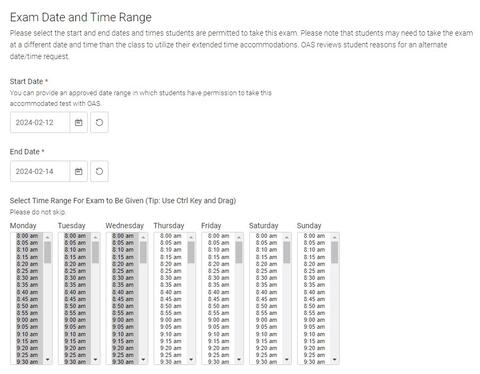
- Please include your contact information in case we need to get ahold of you during the exam, and add details/instructions for the exam
- Attach a copy of the exam
- If the exam is not yet ready, you can wait until a day before the exam to upload it
- To return to the exam form to upload, repeat steps #1-3, and click on the exam link. All details will already be saved. Just click on 'upload attachment.'
- If you make any last-minute changes to the exam, or provide an alternate version for a student or different course section, please send it to us directly (via email at testcenter@geneseo.edu, or in-person)
- Please keep 'Apply to All Records' as 'Yes'
- Click 'Submit'
-