Waitlist: Frequently Asked Questions
How do I add myself to a waitlist?
On the myGeneseo course schedule, a class with a waitlist will have a positive number under the following columns: WL Cap (waitlist capacity), WL Act (waitlist actual), and WL Rem (waitlist remaining). When you attempt to add a class that is full, a message will pop up indicating that there is a waitlist, as well as noting the number of people currently waitlisted.
You will be able to add yourself to the waitlist at this point, provided the waitlist is not at maximum capacity. Once you submit your pending schedule, an error message will appear letting you know the course is closed and you can add yourself to the waitlist (PLEASE NOTE: THIS IS AN OPTION IN THE DROP-DOWN MENU NEXT TO THE CLOSED COURSE).
When a seat becomes available to you, you will receive a notification to your student email that you have 48 hours to register yourself for the course.
What if the course I need to waitlist for is a lecture/lab combination?
If the class you’re interested in taking is a linked lecture/lab combination, you can only waitlist for the lab. Once a seat becomes available, you will receive a notification through your student email that you can register for the lab.
At that point, you should add both the lecture and lab CRNs using the ENTER CRN tab in MyGeneseo to add it to your summary, then change your registration status from “waitlisted” to “web-register” for the lab, and then submit. In other words, both the lecture and lab need to be submitted at the same time or you will get a registration error.
Please note: If you are trying to switch a lecture/lab combination, you MUST drop the lab/lecture you don’t want and waitlist/add the other in a single transaction (at the same time). If you try to do this in separate transactions, you will lose your seat in the lecture/lab.
How can I verify that I am on the waitlist and check my number on the list?
You will see the course in your registration summary with the status of “waitlisted” next to it. During the automated waitlist processing for the fall and spring terms, you can check your real-time waitlist position on the web by logging into your myGeneseo registration account(PDF). Click on “Schedule and Options” tab, “Schedule Details” on the lower left of your screen, then click the arrow next to the waitlisted course to see your waitlist position.
I followed the instructions above, but the system won't allow me to put myself on a waitlist. What happened?
Registration restrictions and holds prevent you from adding yourself to a waitlist. A Registration Add Error Message will be displayed that specifically indicates the reason you cannot put yourself on a waitlist (e.g., the waitlist is full, you have not met the course prerequisites, etc.). In this case, you should contact the department to ask for a permit and have it processed before you attempt to waitlist for the course.
Also, you must enter the exact CRN you are registering for and add it to your schedule. If the course you are registering for is a lecture/lab combination, you must register for both at the same time.
Once I've been notified that a seat is available, how long do I have to register for the waitlisted class?
You have 48 hours to register for the class. If you do not register for the class within this time, you will be removed from the waitlist, and the available seat notification will be sent to the next person on the waitlist. If you miss your registration window and add yourself to the waitlist again, you will be added to the end of the waitlist.
What if I am still on the waitlist when the class starts?
Waitlist will be turned off before the semester begins (see academic calendar for dates by semester), and the Registrar’s Office will drop everyone from the waitlist at that point. If you are still on the waitlist on that date, you may request an overload from the instructor.
Why was my name removed from the waitlist?
Either your waitlist notification expired because you didn’t register for the course within 48 hours of receiving the notification to your Geneseo email, or the waitlist has been turned off and cleared prior to the start of the semester.
Can I be on a waitlist for more than one section of the same class?
Yes. We request, however, that once you register for one of those sections, you remove yourself from the other waitlists for that course as a courtesy to your peers.
Can I be on a waitlist for a class that has a time conflict with another class that I am currently registered in?
No. You should only waitlist for a course that fits in your current schedule.
If I am on a waitlist for a course, does that mean that I officially registered for the class? Do waitlisted courses count toward your credit hours?
No, you are not registered for the course while you are on a waitlist, and therefore waitlisted courses do not count toward your credit hours.
Are you guaranteed a seat in a class for which you have waitlisted?
No. Being on a waitlist only guarantees an opportunity to register for the course if a seat becomes available and you are next in line.
What happens if I miss my registration time and am dropped off the waitlist, but still want to take the class? Or what if I accidentally drop myself from the waitlist?
You can add yourself back onto the waitlist, provided the waitlist maximum has not been met, but you will be placed at the end of the waitlist. We are unable to add you back into the waitlist in your previous spot.
Should I attend classes while on the waitlist?
The waitlist will be turned off in advance of the beginning of the semester. If you do not receive a seat in a course prior to the start of classes, you have the option of contacting the instructor during the add/drop period to see if they will overload you into the course.
How do I drop a waitlisted course?
You can remove yourself from a waitlist via myGeneseo. Select the “Registration” listing under the “Sites” section, and select “Register for Classes,” then select a term and continue. Go to your registration summary and use the drop-down menu for the “waitlisted” course and choose “web-drop,” then submit.
Should I remove myself from a waitlist after classes have started?
No, the Registrar’s Office will drop you from the waitlist before classes start.
What happens if I drop a course by mistake, and the course has an active waitlist?
If you are registered for a class, drop that class, and then want to re-enroll in the class, you must add yourself to the waitlist. You can ask the instructor for an overload permit, but the permit cannot be processed until just before the start of the semester.
What do waitlist messages mean?
- “Closed – 0 Waitlist”: The class is full, and there are no students on the waitlist yet. You can place yourself on the waitlist.
- “Closed – Waitlist Full”: The waitlist is full, and no more students can be added to the waitlist. The waitlist will open only if a registered student drops the class or, a student on the waitlist drops themselves from the waitlist.
- “Open – Reserved for Waitlist”: The class is waitlisted and the open seat is being offered to the person on the top of the list. You will need to add yourself to the waitlist.
- “Waitlist Email Notification”: A seat is available for registration.