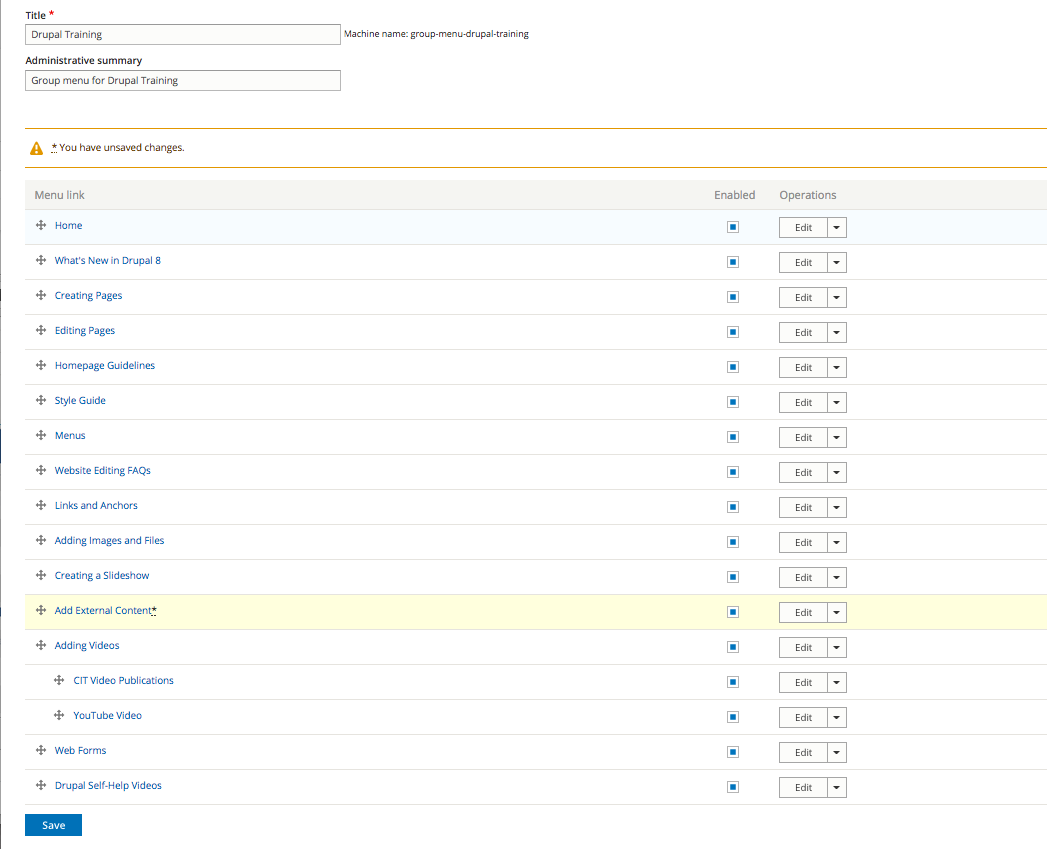Menus
Menus
Adding an Existing Page to a Menu
- You can assign a page (i.e. content node) to a menu when creating a new page or editing an existing page. To add an existing page to a Menu, locate and click the 'My sites' link (in the workbench menu). Then click Add Link on the appropriate website.
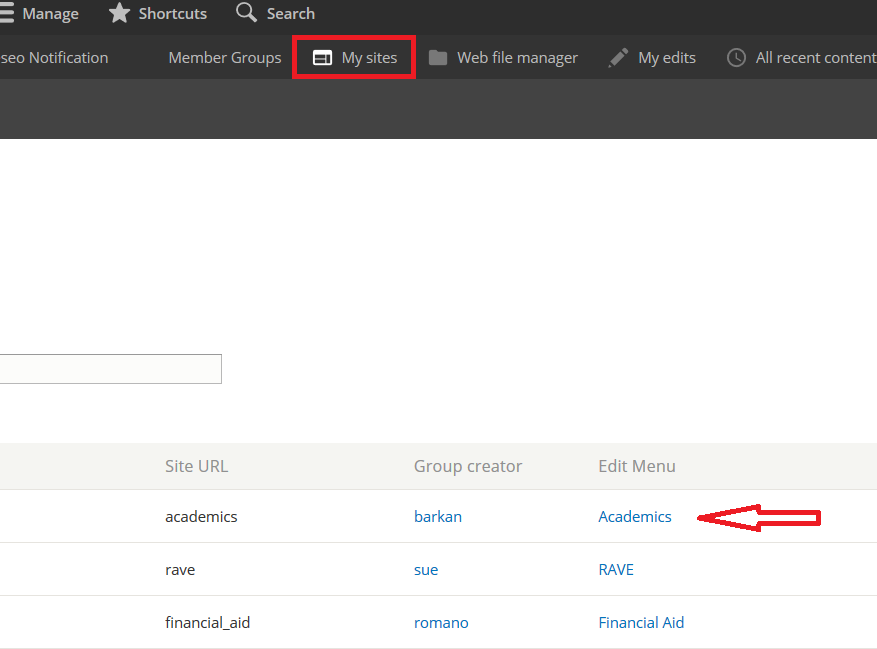
- Click on the "Add Link" button
- Fill in the Menu link title and link path. The title is the label displayed on the menu. The path should be a Drupal node number or a hard coded url for any Drupal pages. Use a url path for any pages external to https://www.geneseo.edu/. You can search for a Drupal page using it's page title. Drupal will fill in the node number. Make sure the parent link is the website where you want to add the menu item. You can leave the other settings with their defaults in most cases. The weight value will place the menu item lower (negative) or higher (positive) in the menu. In most cases it isn't very useful and you have to edit the menu to place the item where you want it.
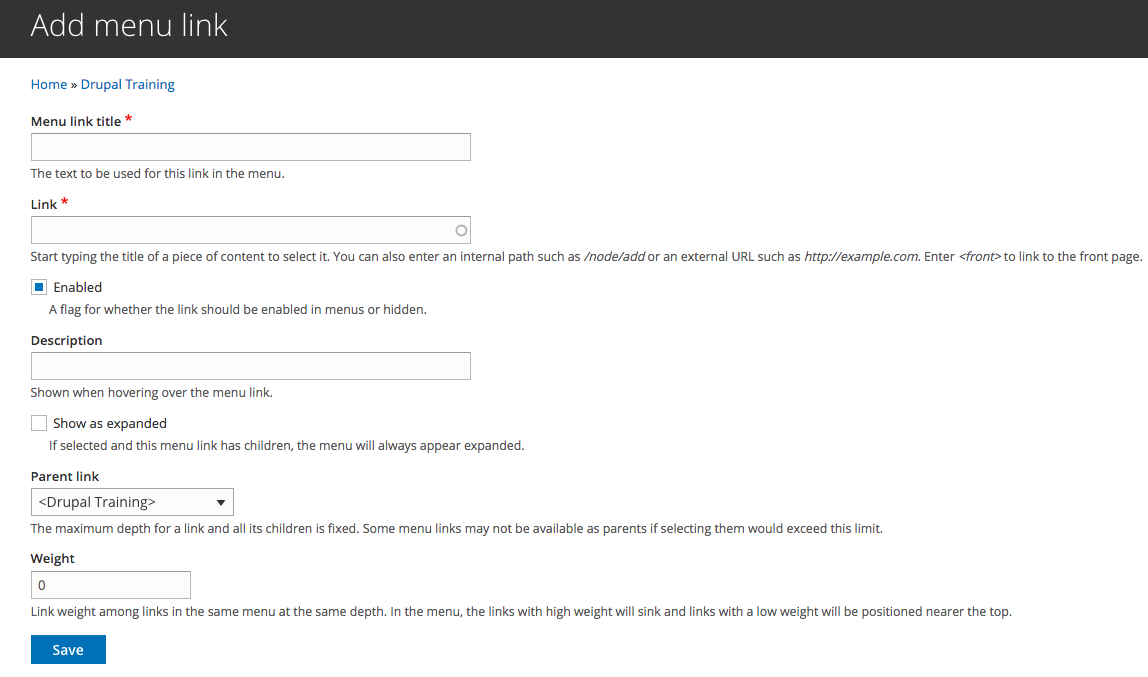
- Click on the "cross icon" in front of your item and drag it to the spot where you want your menu item to reside. Push "Save" to save your change.