Creating Pages
Creating Pages in Drupal
Creating a New Page
- Click 'Create Content' in the My Workbench Menu and choose "Basic Page", "Advanced Page", "Dept News/Kudos" or "Personal Page" from the select list for the website where you want to create a page.
- Title, Body of page
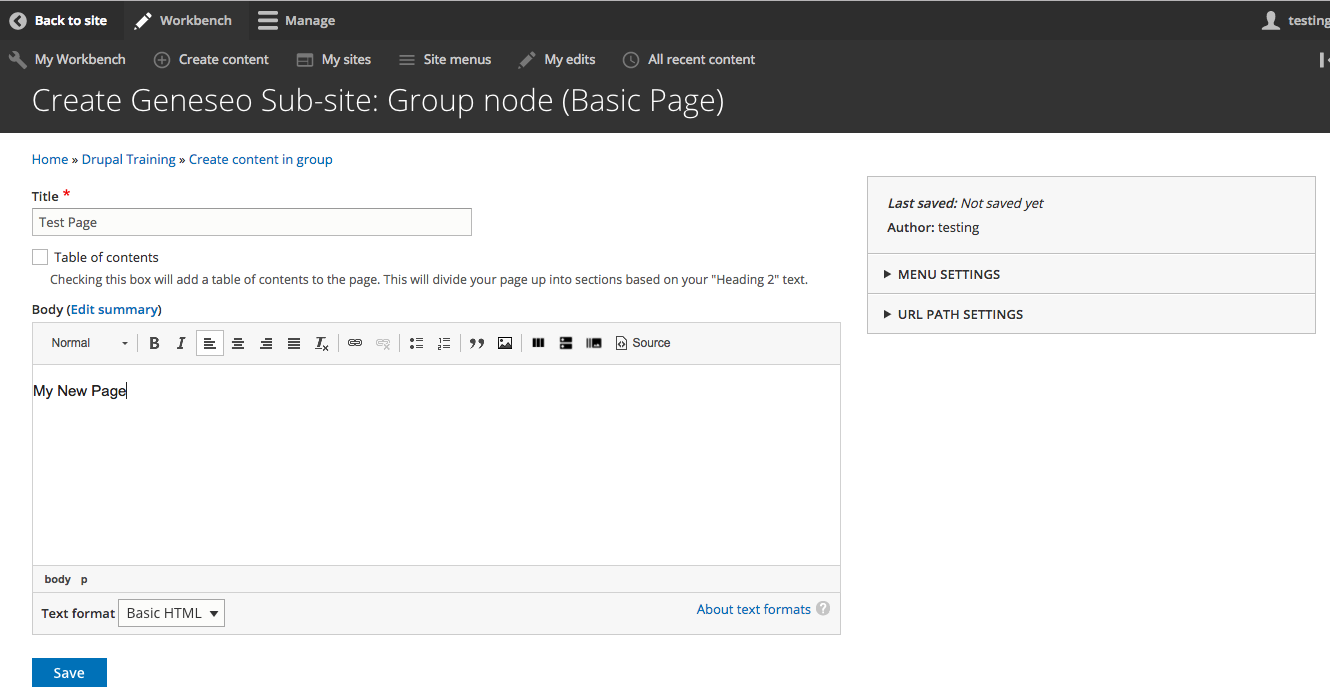
- Enter the page title in the Title Field. Drupal will use the title for the page name unless you specify an explicit url path (see below)
- The Body section is the main content of the page.
- The default text format is basic. This format controls the editing options available in the editor.
- Menu settings allows you to automatically add a link to the website's menu when the page is created.
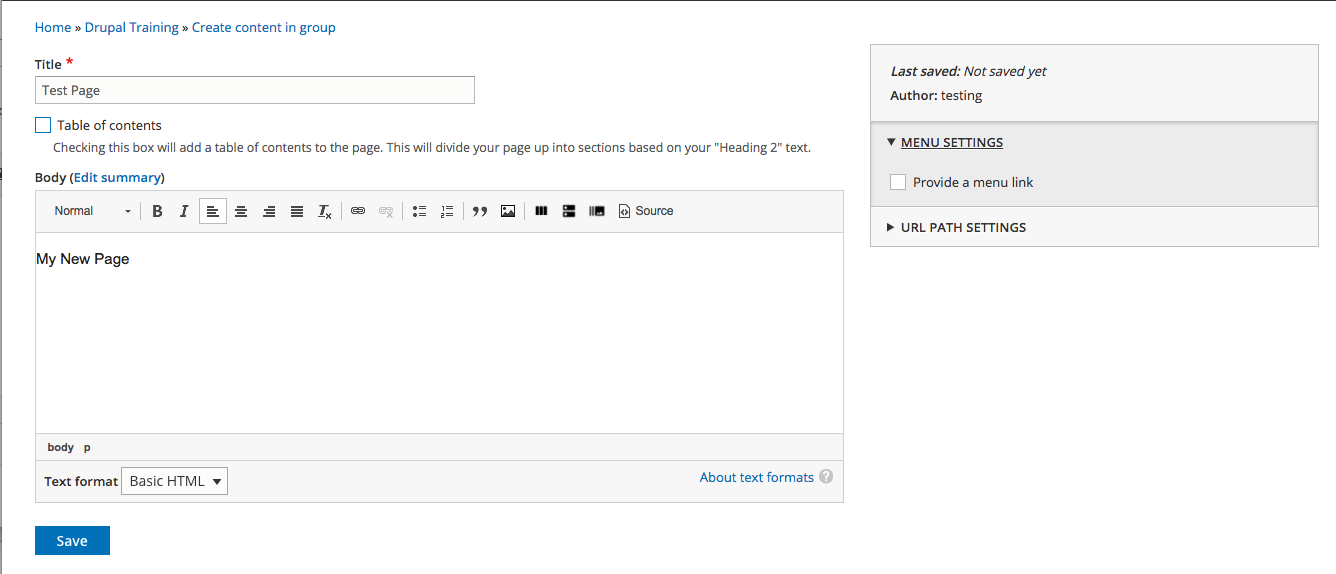
- URL path settings can be used to provide a custom url for the web page.
- The URL is typically generated based on the title of the page. We highly recommend that in most situations you use the automatically generated urls.
- Uncheck the "Generate automatic URL alias" box to customize the url.
- Be careful that you follow the directions specified when entering the custom url. These urls should be relative (see below). URLs should separate words using dashes (to maxmimize web page SEO (search engine optimization).
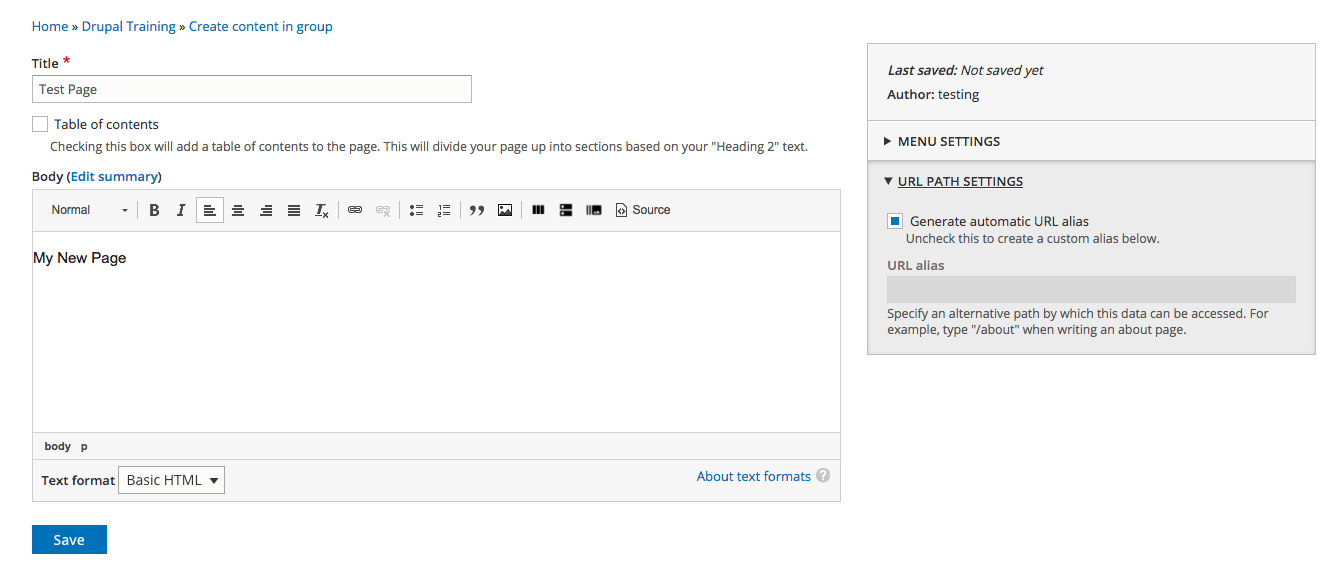
Locate and Edit an Existing Page
Navigate to the page you would like to edit. If you are not logged in, login using the link at the bottom of the page. Once logged in, click the 'Edit' tab on the top menu (the tab will only be visible if you have permission to edit the page).