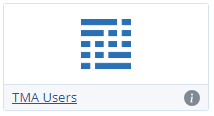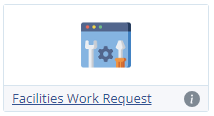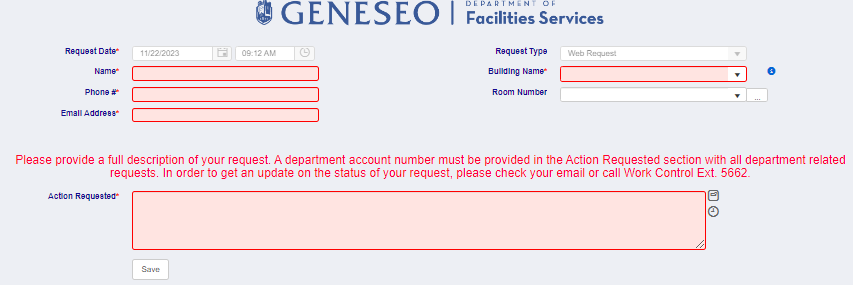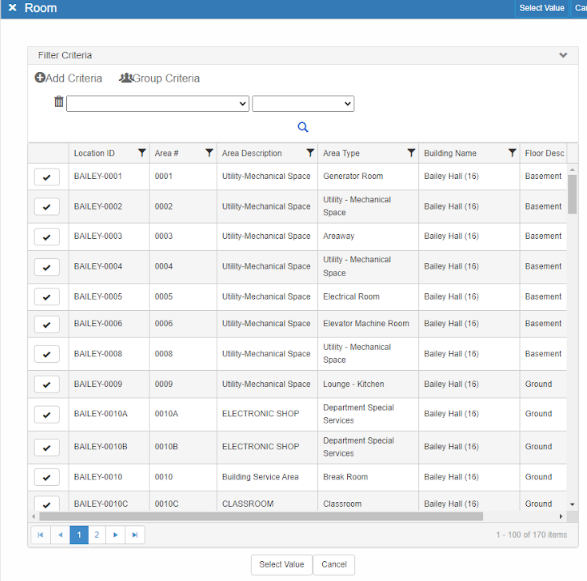To Request Facilities Services on Campus
For Individuals With a Geneseo Email
- Through your MyGeneseo login, find the Facilities Work Request icon that looks like the image below, or by using the link Geneseo Work Request

- The request page below will appear. All lines highlighted in red are required for submission.

- Enter your first and last name.
- Enter your phone number that you can be contacted. Facilities may need to call you if there are any questions regarding your request.
- Enter your Geneseo email address. TMA will send you a notification on all work order status changes.
- Enter the building that the request pertains to. If this request pertains to multiple rooms, please list the rooms in the Action Requested section.
- Click on the three dots.
Find the room number for the needed service. (Example used below shows all rooms in Bailey.)

- Provide a fully detailed description of your request. Departments, please include the account number for all department related requests.

: This icon allows you to expand on the Action Requested section for more character space.
: This icon will provide a timestamp of when the request was written, please see below.

- Click the save button.
For All Previously Registered TMA Users
Please use this link https://go.geneseo.edu/tma or use the TMA Users icon link which can be accessed in your MyGeneseo account.